User Guide and Basic Troubleshooting
for the DITO Home 5G WiFi
Please Select
-
Setting up your DITO Home 5G
- How to set up and activate your DITO Home 5G
- How to download the DITO APP
- How to change the WiFi password on your DITO Home 5G
-
Get to know your DITO Home 5G
- Get to know your DITO 5G Home WiFi
- How to install your DITO 5G Home WiFi SIM card
- How to access your DITO 5G Home WiFi’s device management page
- Basic troubleshooting
-
Ask us DITO
- Our contact channels
- Frequently Asked Questions
-
Setting up your DITO Home 5G
- How to set up and activate your DITO Home 5G
- How to download the DITO APP
- How to change the WiFi password on your DITO Home 5G
-
Get to know your DITO Home 5G
- Get to know your DITO Home 5G
- How to install your DITO Home 5G SIM card
- How to access your DITO Home 5G’s device management page
- Basic troubleshooting
-
Ask us DITO
- Our contact channels
- Frequently Asked Questions
How to Activate Your Modem Prepaid
How to Activate Your Modem Postpaid
How to set up and activate your DITO Home 5G
- Carefully unbox your DITO Home 5G and connect the power adapter to the device.
- Plugin the power adapter into your electric outlet. Your DITO 5G Home WiFi should automatically power up with the power indicator lighting up.
- If your DITO Home 5G does not automatically turn on, locate the power button on the device and manually switch it on.
- Please wait for your DITO Home 5G to finish powering up and for the 5G signal indicator LED to turn green.
How to download the DITO APP
- Connect your mobile device to your DITO Home 5G network using the default username and password printed on the product label of the device.
- Download the DITO APP on your mobile device from this link (https://bit.ly/getDITOApp) or via the Apple App Store, the Google Play Store, or Huawei AppGallery.
- Sign in to the DITO APP using the initial credentials that were sent to you via SMS and email.
- Use the DITO APP to track your data usage and to contact our Customer Service team in case you encounter any problems.
How to change the WiFi password on your DITO Home 5G
- Wired method: Connect your computer to the DITO Home 5G via LAN (RJ-45) cable while the modem is on.
- Open your web browser and enter 192.168.8.1 on the address bar to connect to the DITO Home 5G’s device management page.
- If you do not have a LAN cable, you may also reach the device management page wirelessly through your mobile device’s web browser, while connected to your DITO Home 5G.
- Log in using the username and password printed on the modem’s product label.
- Locate the WiFi settings and change the password or the network name (SSID) as desired.
- Save your settings and exit.
- Reconnect to your modem and log in with your new password.
- You have successfully connected to your modem using your new password.
Get to know your DITO Home 5G
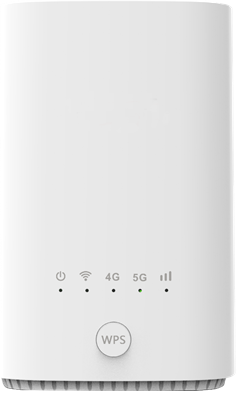
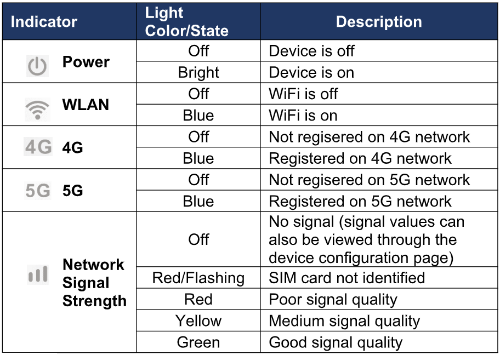
How to install the DITO Home 5G SIM card
Insert the DITO Home 5G SIM card in the direction indicated below until it clicks into place.

Notes:
- Do not insert the DITO Home 5G SIM card while the modem is on.
- When handling the DITO Home 5G SIM card, do not touch the metal contacts (front portion of the card) to avoid electrostatically damaging the card.
How to access your DITO Home 5G’s device management page
- Turn on your DITO Home 5G and connect it via LAN cable or through WiFi using the default password printed on its product label.
- Once connected, open the web browser on your connected device and key in 192.168.8.1 in the address bar. This will open the device management page. Log in using the username and password also printed on its product label.
-
Wireless (NR/LTE) Network Information View
The device management home page displays your DITO 5G network information.
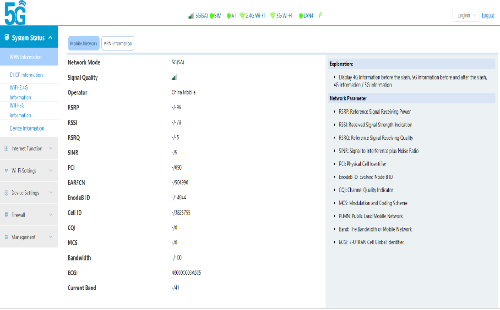
-
WiFi Status View
Click on system status to select:
- WAN status information
- DHCP status information
- WiFi 2.4G WiFi status
- WiFi 5.8G WiFi Status
- Device information
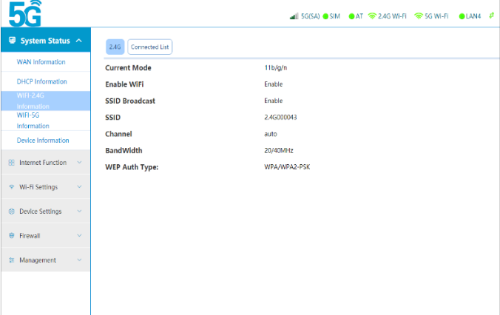
-
WiFi 2.4/5GHz WiFi SSID/Password Settings
- Click on WiFi Settings
- Click on WiFi - 2.4GHz or WiFi - 5GHz Settings
- Switch on WiFi
- Edit WiFi SSID, password and other parameters as desired
- Once done, click Save
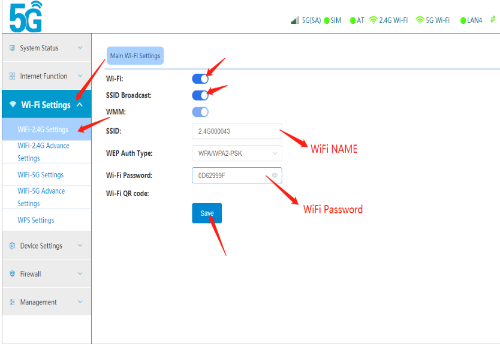
-
Network Configuration Settings
- Click on Network Mode
- In the Network Setting option, you can choose the following
options:
• 4G Only • 5G SA+NSA/4G • NSA Only • SA Only
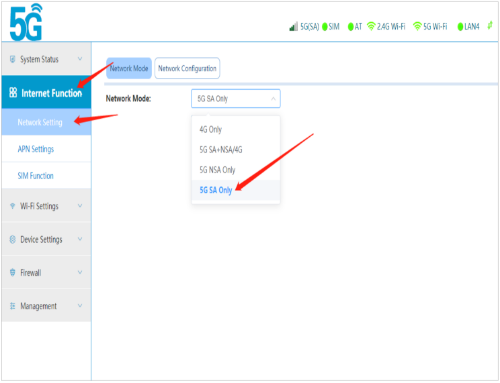
-
CPE IP and DHCP Address Pool Settings
- Click on Device Settings
- Click on DHCP Settings to set LAN IP, DNS, IP Pool
- Once done, click Save
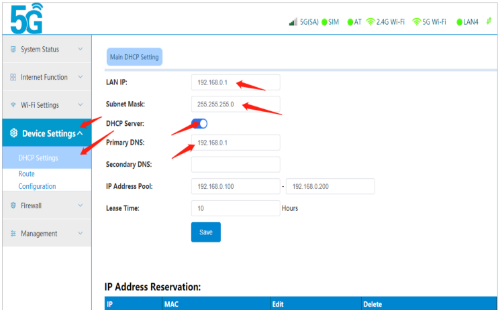
-
System Setup
- Click on Management
- Click on System Settings
- The Change Password tab enables you to edit the password for the device configuration page.
- The Restore Factory Settings tab enables you to restore the device to its default configuration.
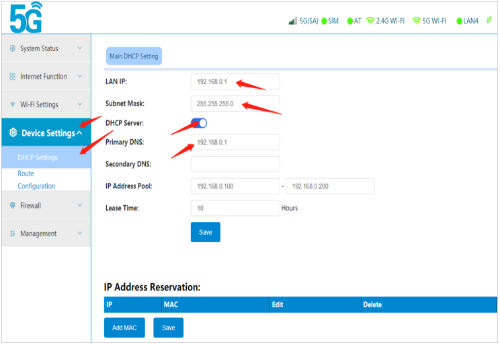
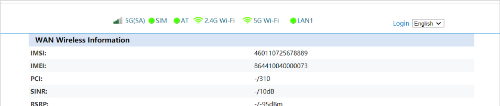

Basic troubleshooting
The DITO SIM card may be loose, causing it to misalign. You can
try putting a thin adhesive paper at the back of the SIM card to
help it fit into the modem’s slot better.
a. Place the CPE near the window or a location where the
signal
is good
b. Keep the device away from sources of interference such as
microwave ovens
Contact operator to check if SIM card has been activated, or
if
it needs to be reloaded.
The default WiFi name may be in Chinese. Some devices do not
support Chinese and special characters. To fix this, change
the
WiFi name.
a) Check if your computer is connected to the network
b) Check if your computer has obtained the correct IP
address
c) Try disabling/enabling the network card or manually
entering
the IP instead of setting it to automatic acquisition
d) Check if web address of the site you’re trying to access
is
correct
a) Unplug and re-plug the LAN cable
b) Disable and enable the network card
c) Check if your phone has the same problems connecting to
the
internet
d) If problem persists, contact customer service
a) Check via the DITO Home 5G Modem’s device management
page if the WiFi is disabled.
b) Check if the WiFi hiding setting (broadcast) is enabled on
your computer.
c) Check if another device has the same problem scanning for the
WiFi network.
d) If the problem persists, contact our Customer Service team.
a) Check if the WiFi password is correct
b) Disable and enable the WiFi on your device to reconnect
c) If problem persists, contact customer service
a) The IP address of the DITO Home 5G Modem’s device
management page is 192.168.8.1
b) The default log-in password is on the modem’s product label.
c) If you forget the password, press the modem’s reset button
for 7 seconds to restore its default factory settings.
Log in to the DITO Home 5G Modem’s device management page.
a) Go to the Main WiFi Settings page and click on the small
eye
to view the password
b) If your device supports WPS connectivity, you can connect
your device to the DITO Home 5G Modem’s WiFi by pressing
its WPS button for 3 seconds until the WiFi light flashes,
indicating that it is on WPS mode.
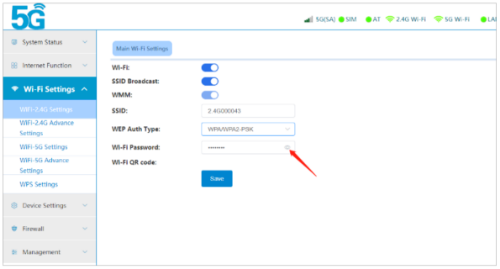
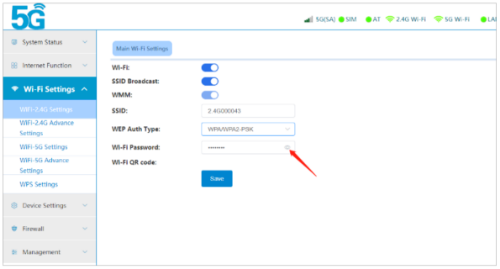
a)Press the WPS button for 3 seconds and the WiFi light will
flash, indicating that it is on WPS mode.
b) Enable WPS on your mobile device. (Note: make sure your
mobile device supports WPS)
c) Follow the system prompts on your mobile device to establish
a connection with the modem.
a) On the DITO Home 5G Modem’s device management page,
check if the WPS function switch is on or off.
b) Check also whether the WiFi mode of WPS function binding is
2.4GHz or 5.8GHz (the 2.4GHz setting is better).
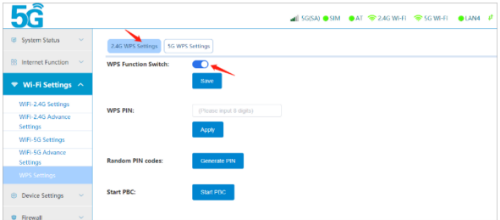
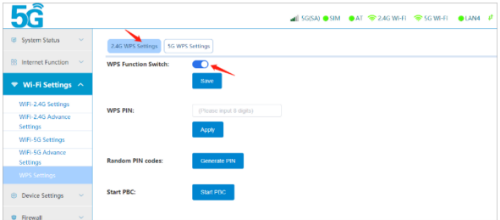
| 4G | 5G | Network Signal Strength | Meaning |
|---|---|---|---|
| Off | Off | N/A | No network |
| On | Off | N/A | Connected to 4G network only |
| On | On | N/A | Connected to 5G network (NSA) |
| Off | On | N/A | Connected to 5G network (SA) |
| N/A | N/A | Off | SIM card is recognized but no signal |
| N/A | N/A | Flashing red | SIM card is not identified |
| N/A | N/A | Steady red light | Bad signal quality |
| N/A | N/A | Yellow light | Medium signal quality |
| N/A | N/A | Green light | Good signal quality |
Our contact channels
- Dial DITO hotline 185 to connect to our Customer Service team Operations: Monday to Sunday from 6AM to 12MN
- Use your DITO App and Chat with a live agent Operations: Monday to Sunday from 6AM to 12MN
- E-mail us at customerservice@dito.ph Operations: Monday to Sunday from 6AM to 12MN
- Contact us through our Official Facebook Page Monday to Sunday from 7AM to 12MN
The DITO Home 5G is DITO Telecommunity’s broadband device that
delivers fiber-fast internet services wirelessly, straight to your
home.
This service will be available in DITO Telecommunity's 5G coverage
areas in the following cities:
- Caloocan
- Las Pinas
- Makati
- Malabon
- Mandaluyong
- Manila
- Marikina
- Muntinlupa
- Navotas
- Paranaque
- Pasay
- Pasig
- Pateros
- Quezon City
- San Juan
- Taguig
- Valenzuela
You can purchase the DITO Home 5G at the following DITO Experience Stores:
- Glorietta
- Greenhills
- Robinsons Galleria
- SM Manila
- SM North EDSA
- SM Southmall
- Udenna Tower
Yes! Installment or buy now, pay later options are available via BDO Credit Card.
You can avail of this offer at any of these DITO Experience Stores in NCR and let the Store Specialists know that you’d like to pay for your DITO Home 5G Starter Kit using your BDO Credit Card.
- Glorietta
- Greenhills
- Robinsons Galleria
- SM Manila
- SM North EDSA
- SM Southmall
- Udenna Tower
You can choose between 3, 6, 12 and 24-month installments.
The installment rate is a flat 1% each month - regardless of whether it’s 3, 6, 12 or 24 months.
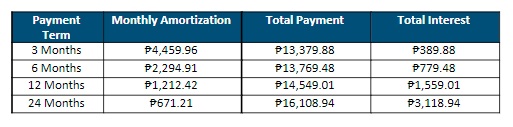
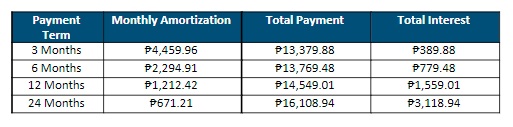
BDO’s standard terms and conditions apply. You can read more on the terms and conditions for the use of BDO credit Cards from the link below:
https://www.bdo.com.ph/personal/credit-cards/promos/installment/terms-and-conditions
BDO may, at its sole and absolute option, accommodate Cardholder’s request to accelerate the charging of the full amount of the remaining unbilled monthly amortization/s on the Buy Now, Pay Later transactions, provided that the Cardholder's total outstanding balance due for the pertinent monthly billing cycle is paid in full. Further, a corresponding Buy Now, Pay Later Processing Fee of 5% of the total remaining balance or ₱300, whichever is higher, will be charged to the Cardholder’s account. After BDO has approved the Cardholder's acceleration, the total accelerated amount due and the corresponding Buy Now, Pay Later Processing Fee shall form part of the total outstanding amount due for the pertinent monthly billing cycle and must be paid in full.
Check for the latest version of the DITO App on Apple’s App
Store,
Google Play Store and Huawei AppGallery.
Go to the DITO APP, then:
- Click on Buy Promo.
- Choose the promo amount.
- Pay using a credit or debit card, GCash, GrabPay, or WeChat Pay.
No, the DITO Home 5G SIM card is designed to work only with the
DITO Home 5G, and vice versa. Furthermore, you are discouraged
from removing the SIM card from the modem. DITO Telecommunity will
not be liable for any damage to your device due to SIM card removal.
You can purchase the promos via the DITO APP by clicking on Buy
Promo and choosing the promo you prefer.
There are four data promos available for the DITO Home 5G:
- P590 (100GB)
- P990 (200GB)
- P1,490 (340GB)
- P1,990 (500GB)
Yes you can. The data from your existing promos will stack.
The DITO Home 5G with Auto Pay gives you the hassle-free convenience of resubscribing your desired data promo automatically. Upon enrolling in this feature, your Auto Pay will renew 24 hours prior to the expiration of your subscription (default) or upon reaching the 1GB data threshold. If you choose both options, whichever comes first will trigger the auto-renewal.
Only the DITO Home 5G subscribers are entitled to subscribe to DITO Home 5G with Auto Pay promos.
You may avail the DITO Home 5G with Auto Pay via the DITO App! Just log in to the DITO APP and:
- Select "Buy/Manage Promo" on the homepage and choose your preferred promo.
- Select "Subscribe to Auto Pay" in the payment options and choose your preferred Auto Pay option. You may choose both options and whichever comes first triggers renewal.
- Select your preferred payment method.
- You’ll receive a confirmation message of your successful Auto Pay subscription.
With this feature, you can enjoy convenience and value for money! Auto Pay allows you to have a hassle-free uninterrupted DITO Home 5G experience by ensuring that you never run out of data. Plus, you get bonus data on your enrolled DITO Home 5G promo for every successful auto-renewal.
All of them!
- DITO Home 5G 590 with Auto Pay
- DITO Home 5G 990 with Auto Pay
- DITO Home 5G 1490 with Auto Pay
- DITO Home 5G 1990 with Auto Pay
You get 10% bonus data with each DITO Home 5G with Auto Pay promo renewal!
- DITO Home 5G 590 with Auto Pay: 100GB + 10 GB Bonus Data
- DITO Home 5G 990 with Auto Pay: 200GB + 20 GB Bonus Data
- DITO Home 5G 1490 with Auto Pay: 340GB + 34 GB Bonus Data
- DITO Home 5G 1990 with Auto Pay: 500GB + 50 GB Bonus Data Note: All DITO Home 5G promos are valid for 30 days and support data rollover.
Not at all! You’re free to cancel your DITO Auto Pay subscription at any time until 48 hours before the renewal of your current promo.
Yes! You can change your DITO Home 5G with an Auto Pay promo subscription no later than 48 hours before your current Auto Pay promo renews. You can change it by logging in to the DITO APP, then:
- Select "Manage Promo" under the "My Promo” tab.
- Choose "Change Promo" on the "Subscription Details" page.
- Choose your preferred promo.
- You’ll receive a confirmation message of your successful Auto pay promo update.
First, log in to the DITO APP, then:
- Select "Buy/Manage Promo" on the homepage.
- Click "Unsubscribe" in the "My Promo" tab.
- Choose your preferred promo.
- You’ll receive a confirmation message of your successful Auto pay subscription cancellation.
Of course! Just log in to the DITO APP and repeat the same steps you did when you first subscribed to DITO Home 5G with Auto Pay:
- Select "Buy/Manage Promo" on the homepage and choose your preferred promo.
- Select "Subscribe to Auto Pay" in the payment options and choose your preferred Auto Pay option. You may choose both options and whichever comes first triggers renewal.
- Select your preferred payment method.
- You’ll receive a confirmation message of your successful Auto Pay subscription.
DITO Home 5G with Auto Pay promo payments are automatically deducted from your load balance. If you have an insufficient load balance upon Auto Renewal, the renewal will fail to process, and you’ll be notified of the unsuccessful auto renewal. Your Auto Pay service will resume once there is a sufficient load balance in your account. Your enrollment in the DITO Home 5G with Auto Pay service will be automatically canceled if you maintain an insufficient load balance for more than 30 days after the expiration of your previous promo subscription.
Sadly, no. You may subscribe to only one (1) DITO Home 5G with Auto Pay promo.
Yes! You can subscribe to a DITO Home 5G regular promo while under Auto Pay, and vice versa. The remaining consumable data will stack, and the auto-renewal date will be adjusted based on the subscription with the longest validity.
You can monitor your data usage via the DITO APP or your MyDITO account. DITO Home 5G with Auto Pay subscription will automatically renew 24 hours before the expiration of your current promo, or when your remaining data reaches the 1GB data threshold. You can modify these renewal settings on the DITO APP.
There is no set limit to the number of devices
that can be supported, but your internet speed may slow down if you
connect more devices concurrently to the modem.
No, the DITO Home 5G will only work with a
DITO Home 5G SIM card, and vice versa. Furthermore, you are
discouraged from removing the SIM card from the modem. DITO
Telecommunity will not be liable for any damage to your device due
to SIM card removal.




 GET APP
GET APP
 GET SIM
GET SIM